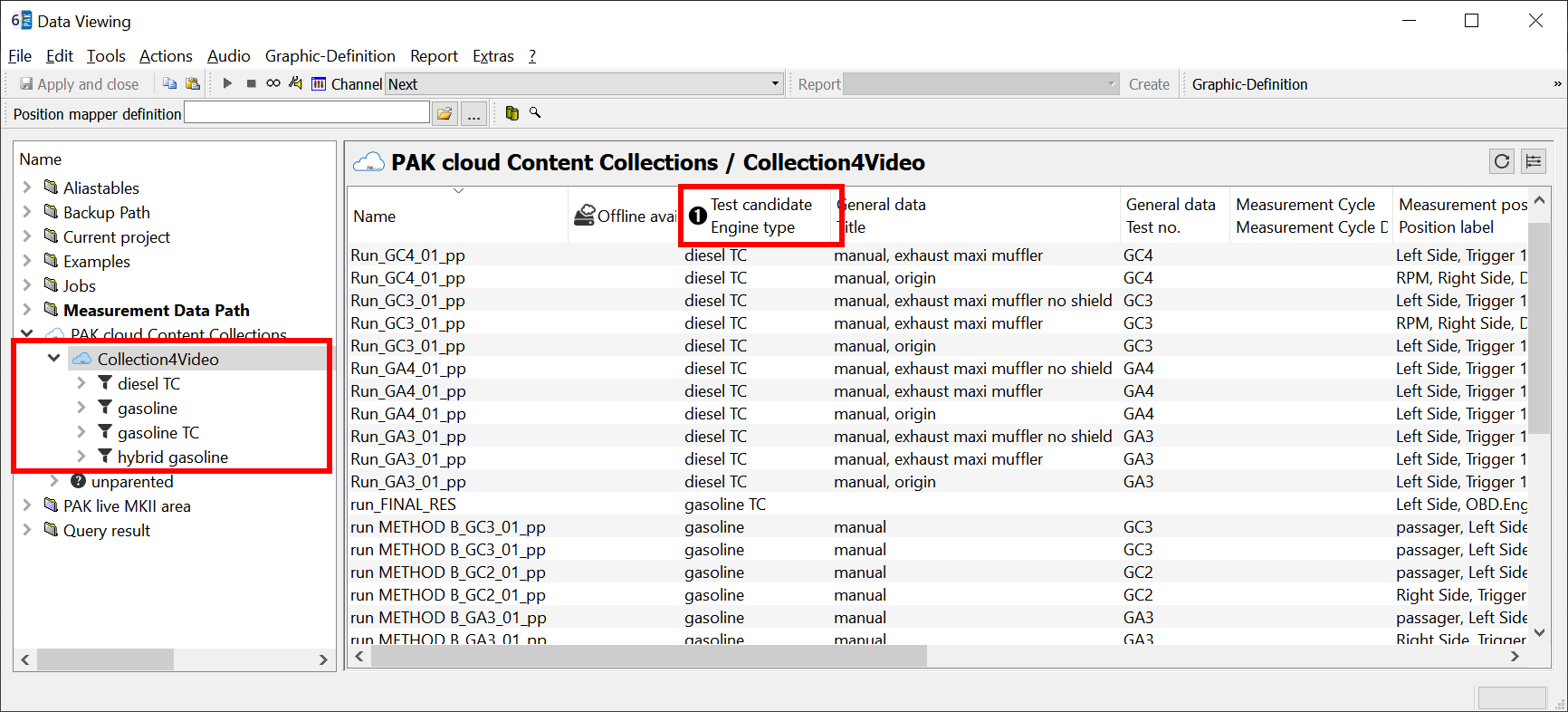Content Collections
The following is based on an existing content collection. To create a content collection please refer to this tutorial
Tabular View
After having collected measurement references in PAK cloud, please open PAK data viewing and click on "PAK cloud Content Collections" In my case there is just one content collection containing a series of measurements that have the same set of attributes but with different values. When selecting the content collection, you will see a tabular view on the right hand side.
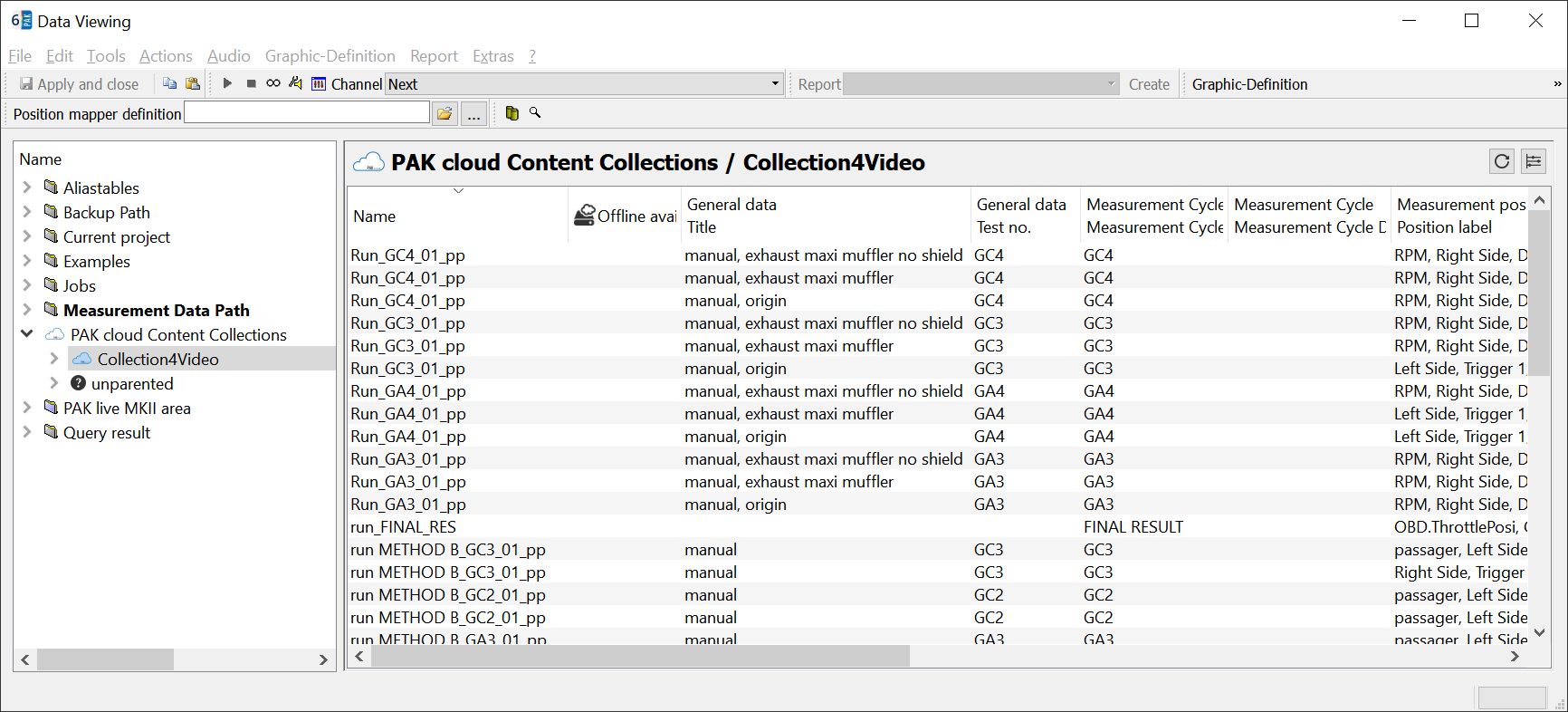
This table by default shows all attributes that contain a value in at least one measurement.
Configuration and Display Options
With the icon on the right hand side you can modify the attributes you want to see.
In my example there are 11 attributes selected.
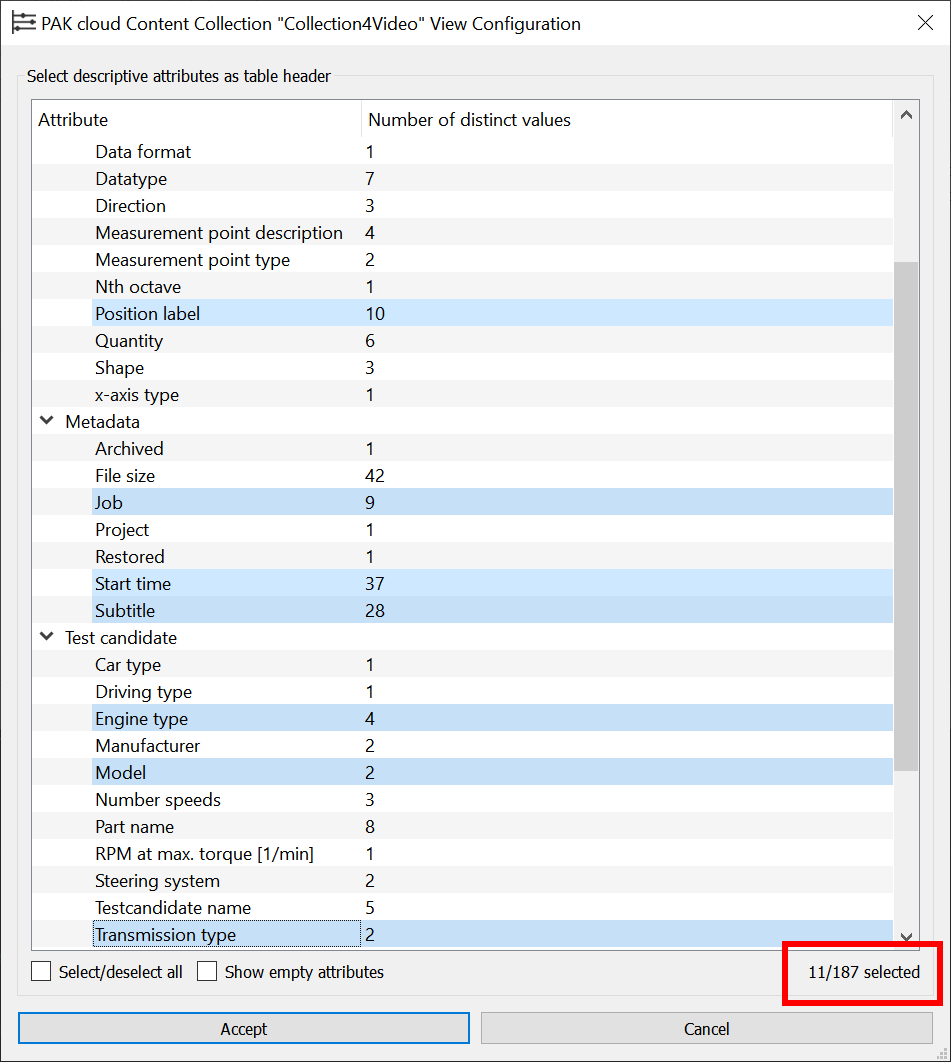
The table itself can be rearranged like in common spreadsheet programs:
- Drag and drop a column to another position
- Resize columns by dragging the edge of a column in the header line
- Sort by columns just by clicking in the column header
If in the meantime, your content collection changed, just click the refresh icon either on the right hand side or with right mouse click on the content collection entry.
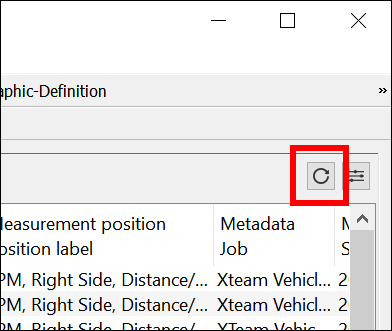
Tree view
Another possibility is to generate your own tree view. In PAK standard data storage, you can select measurements based on the storage structure (i.e. by project, job and subtitle). With PAK cloud streaming all descriptive attributes are available for sorting and grouping.
So, if you right click on the header of one column and select the option "Choose <column name> as filter"
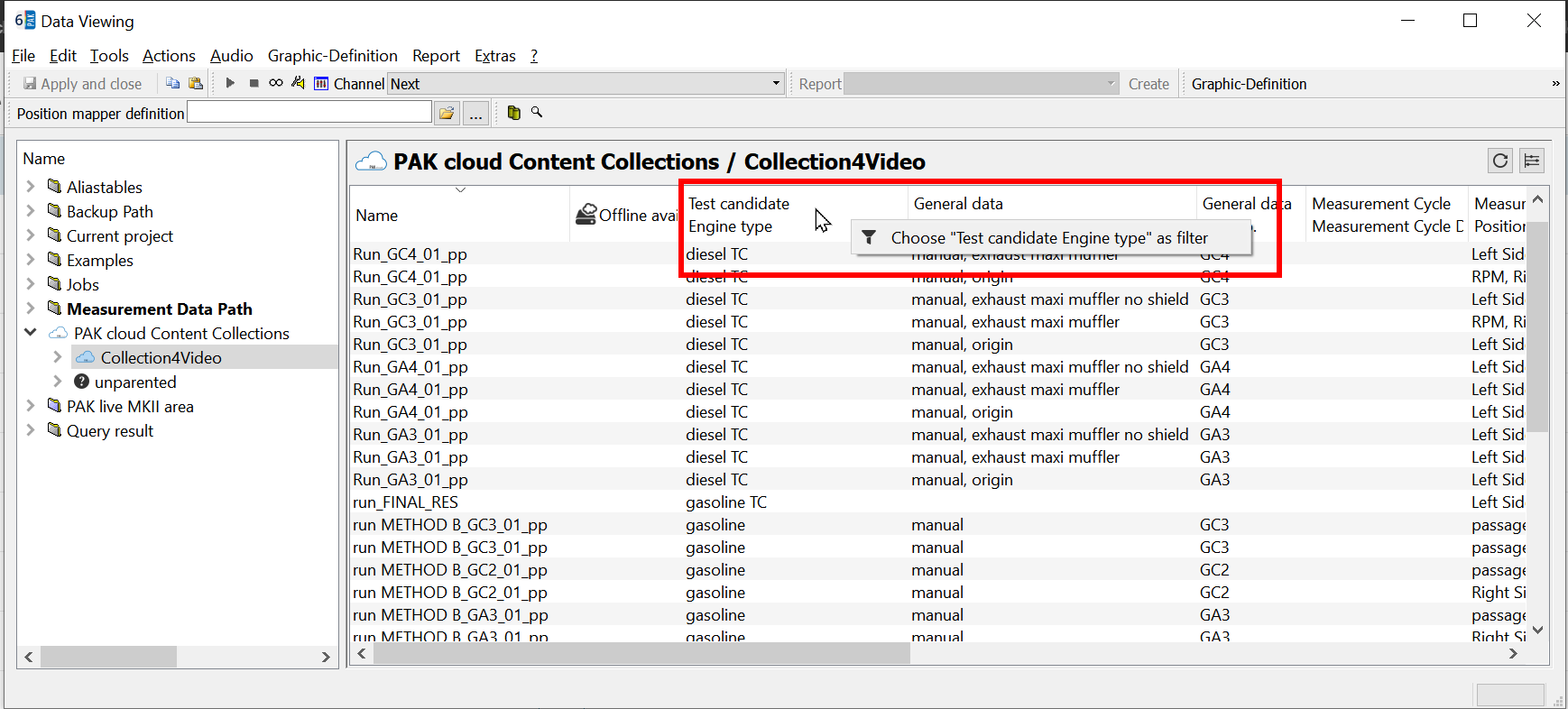
you will automatically see in the navigation bar a grouping like this: