PAK cloud IO service Configuration
If you want to use one or more PAK live data sources this guide shows users how to configure the PAK cloud IO service with these respective data sources. Prerequisite is the running Windows® service 'PAK cloud IO service', standardly after a correct installation.
Launch the Web Interface of the PAK cloud IO service
By default the PAK cloud IO service will be running on your local computer. You can launch the web interface with following possibilities:
- Enter "localhost:17671" in the address bar of a suited web browser (e.g. Google Chrome®).
- Enter and execute "PAK cloud IO service 1.7" in your Windows® search bar.
- Execute the optionally created Windows® icon on your desktop.
- Some client applications provide the possibility to configure the PAK cloud IO service directly within the application:
- PAK scope
- PAK 6.0 live
Tab "Data sources" of the Web Interface
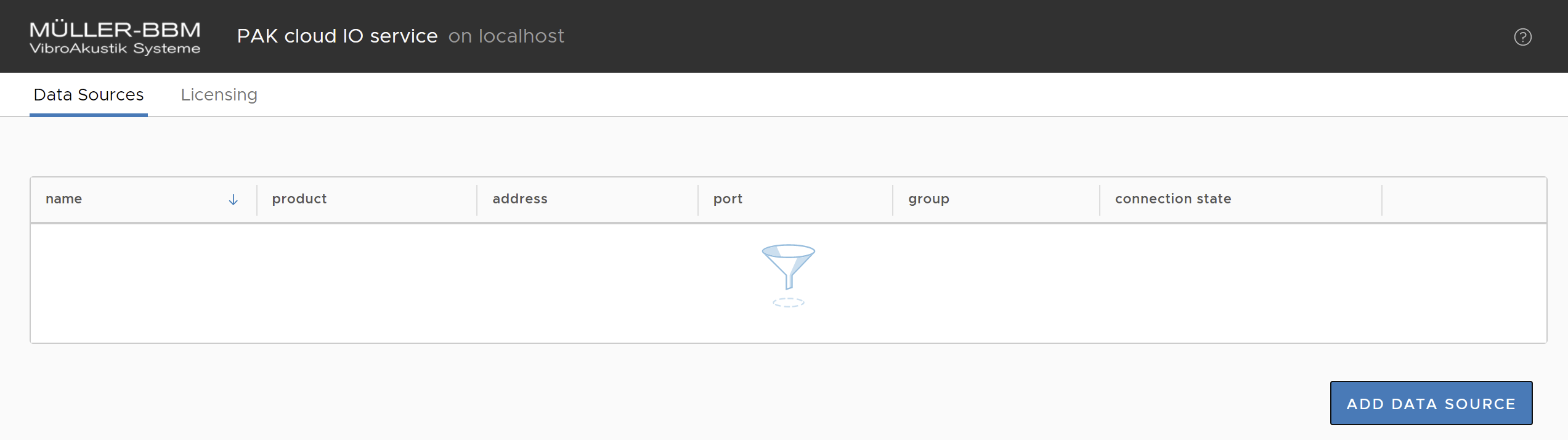
Already integrated PAK live datas sources would be displayed here. You would see the name, ip address and port as well as the connection state of an integrated datasource here. With the button "Add Data Source" further compatible data sources can be added.

- "PAK MKII Data Sources":
- This tab lists connected and available live PAK MKIIs and MicroQs.
- "Other Data Sources":
- On this tab further compatible and available PAK live services and data sources are listed.
- "Address/Port":
- Here you can enter manually the IP address and port of an available PAK live data source. By default this option is not necessary.
After selecting the desired data source confirm your choice with "Add Selected Data Source".
Tab "Licensing" of the web interface
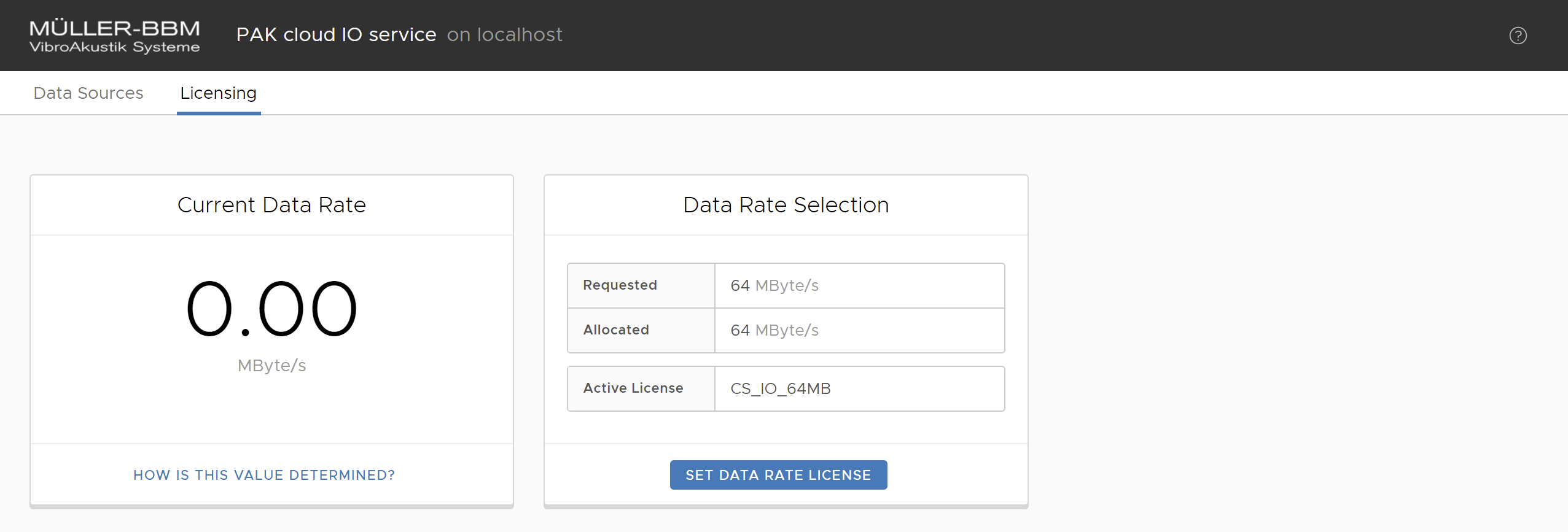
Here you need to select the respective data rate which will be contributed from your license server. At the "Data Rate Selection" one can see which data rate was requested, allocated and is active. At "Set Data Rate License" you can choose the possible data rate licenses which are contributed from the license server via your license manager.